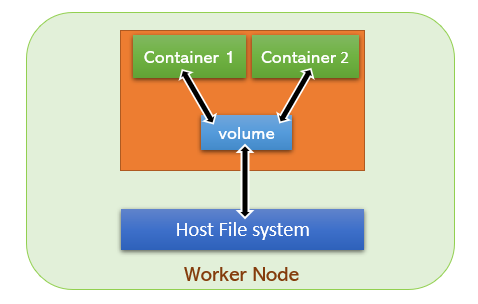Introduction to Volumes
Persistent volumes
When a Pod dies , all container’s contents will be destroyed and never preserved by default. Sometimes you need to store the contents persistently (for eg:- etcd pod)
Kubernetes have a Volumes filed in Pod spec , which can be used to mount a volume inside container.
Lets explain the volume specs
$ kubectl explain pod.spec.volumesSo when you write Yaml , you have to put volumes object in spec. As we have seen , volumes type is <[]Object> ; means its an array
So the contents below volumes should start with a dash “-”. Name is a mandatory field , so lets write those.
spec:
volumes:
- name: "data"We will use hostPath for now
$ kubectl explain pod.spec.volumes.hostPath
KIND: Pod
VERSION: v1
RESOURCE: hostPath <Object>
DESCRIPTION:
HostPath represents a pre-existing file or directory on the host machine
that is directly exposed to the container. This is generally used for
system agents or other privileged things that are allowed to see the host
machine. Most containers will NOT need this. More info:
https://kubernetes.io/docs/concepts/storage/volumes#hostpath
Represents a host path mapped into a pod. Host path volumes do not support
ownership management or SELinux relabeling.
FIELDS:
path <string> -required-
Path of the directory on the host. If the path is a symlink, it will follow
the link to the real path. More info:
https://kubernetes.io/docs/concepts/storage/volumes#hostpath
type <string>
Type for HostPath Volume Defaults to "" More info:
https://kubernetes.io/docs/concepts/storage/volumes#hostpath
k8s@k8s-master-01:~$Host path needs a path on the host , so lets add that as well to the spec
spec:
volumes:
- name: "data"
hostPath:
path: "/var/data"This will add a volume to Pod
Now we have to tell the pods to use it.
In containers specification, we have volumeMounts field which can be used to mount the volume.
$ kubectl explain pod.spec.containers.volumeMounts
KIND: Pod
VERSION: v1
RESOURCE: volumeMounts <[]Object>
DESCRIPTION:
Pod volumes to mount into the container's filesystem. Cannot be updated.
VolumeMount describes a mounting of a Volume within a container.
FIELDS:
mountPath <string> -required-
Path within the container at which the volume should be mounted. Must not
contain ':'.
mountPropagation <string>
mountPropagation determines how mounts are propagated from the host to
container and the other way around. When not set, MountPropagationNone is
used. This field is beta in 1.10.
name <string> -required-
This must match the Name of a Volume.
readOnly <boolean>
Mounted read-only if true, read-write otherwise (false or unspecified).
Defaults to false.
subPath <string>
Path within the volume from which the container's volume should be mounted.
Defaults to "" (volume's root).volumeMounts is <[]Object> . mountPath is required and name
name must match the Name of a Volume
Resulting Pod spec will become ;
spec:
volumes:
- name: "data"
hostPath:
path: "/var/data"
containers:
- name: nginx
image: nginx
volumeMounts:
- name: "data"
mountPath: "/usr/share/nginx/html"Lets add the basic fields to complete the Yaml and save the file as nginx.yaml
apiVersion: v1
kind: Pod
metadata:
name: nginx-pod01
spec:
volumes:
- name: "data"
hostPath:
path: "/var/data"
containers:
- name: nginx
image: nginx
volumeMounts:
- name: "data"
mountPath: "/usr/share/nginx/html"Create the Pod
kubectl create -f nginx.yamlCheck where its running.
$ kubectl get pods -o wide
NAME READY STATUS RESTARTS AGE IP NODE NOMINATED NODE READINESS GATES
nginx-pod01 1/1 Running 0 55s 10.10.1.27 k8s-worker-01 <none> <none>Lets expose this Pod first.
$ kubectl expose pod nginx-pod01 --port=80 --target-port=80 --type=NodePorterror: couldn't retrieve selectors via --selector flag or introspection: the pod has no labels and cannot be exposed
See 'kubectl expose -h' for help and examples.This indicates that we didn’t add label , because the service needs a label to map the Pod to endpoint
Lets add a label to the Pod.
$ kubectl label pod nginx-pod01 run=nginx-pod01Now we can we can expose the Pod
$ kubectl expose pod nginx-pod01 --port=80 --target-port=80 --type=NodePortGet the node port which service is listening to
$ kubectl get svc nginx-pod01
NAME TYPE CLUSTER-IP EXTERNAL-IP PORT(S) AGE
nginx-pod01 NodePort 192.168.10.51 <none> 80:31538/TCP 26sYou will get 403 Forbidden page , because there is no html page to load.
Now we can go to the node where the Pod is running and check the path /var/data
k8s@k8s-worker-01:~$ ls -ld /var/data
drwxr-xr-x 2 root root 4096 Jan 7 00:52 /var/data
k8s@k8s-worker-01:~$ cd /var/data
k8s@k8s-worker-01:/var/data$ ls -lrt
total 0
k8s@k8s-worker-01:/var/data$
Nothing is there.The directory is owned by root , so you have to create the file index.html with root.
k8s@k8s-worker-01:/var/data$ sudo -i
[sudo] password for k8s:
root@k8s-worker-01:~# cd /var/data
root@k8s-worker-01:/var/data#
root@k8s-worker-01:/var/data# echo "This is a test page" >index.html
root@k8s-worker-01:/var/data#
Reload the web page and you should see “This is a test page”
Now you know;
- How to create a volume.
- How to mount a volume.
- How to access the contents of volume from host.